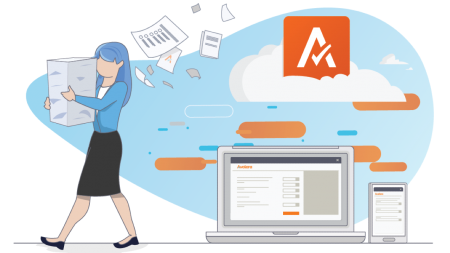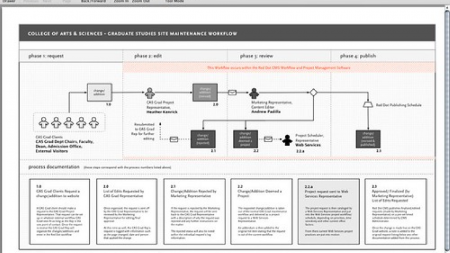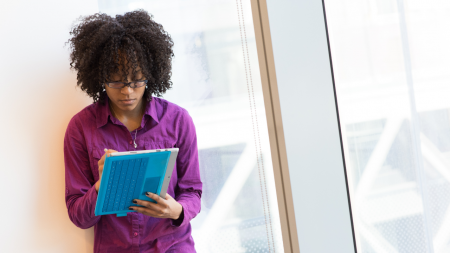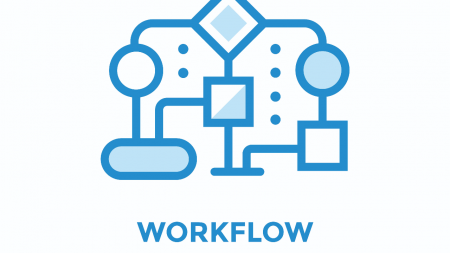Exciting announcement from DAC Partner Avalara, featured on CPA Practice Advisor, with the launch of Managed Returns for Accountants (MRA), a cloud sales tax returns solution designed exclusively for accounting firms! Check out their profile page in DAC to set up a discover call to learn more!
Search Results: automate (1119)
This “how-to” blog will show you the steps needed to set up Power Automate to generate dynamic documents for Dynamics 365
Alkermes, a global biopharmaceutical leader headquartered in Dublin, Ireland, with a research and development center near Boston, Massachusetts is using SAP Concur to digitally transform processes around automation to drive multiple efficiencies. Understand the why and how behind their strategy to learn how this can inform your decision making process around automation!
This unique hands-on 2 day course is provided by a Microsoft Business Solutions MVP, Daniel Christian, and will give Power users the tools needed to build Canvas Apps, leverage Power BI integration to PowerApps, and build process automation with Flow.
Daniel is recognized as one of the first-five MVPs in the world to specialize in these Power Platform products and focuses his attention on PowerApps, Flow and Power BI Integration. He began work with PowerApps and Flow in 2016 when they were in still in preview and has seen the products evolve and provided feedback to the Microsoft Product team that helped to improve the products you see today.
Having helped mentor power users across the globe, Daniel will be sharing his insights on the many ways that the Power Platform is being applied to improve daily tasks.
Content covered will consist of:
1. Building Canvas Apps from scratch. In addition to building an app from scratch, we’ll go over some of the new features such as:
•How to store data in Azure SQL and Azure Blob storage
•Responsive design
•AI
•PowerApps Portal
2. Using Power BI Integration with PowerApps
3. Using Flow actions and conditions to automate processes. This includes:
•Send and receive content from PowerApps
•Using Cognitive Services such as Vision
•Create PDF files using OneDrive
Preparation: Please bring your own internet capable Windows PC to class for the hands-on lab portion/class exercises.
Life used to be so simple before when managing classic workflow business logic inside of the CRM user interface. But with the introduction of Power Automate Flows the CRM Administrator’s job has become more difficult. Power Automate has it’s own administration portal, stop tabbing around. I will show how to bring it back together in one Power Automate Admin Dashboard built on the CDS platform. I will walk you through the Dashboard components, the Power Automate flow logic behind it and share with you the managed solution I built to contain it all.
The content of this session is geared toward an audience with intermediate-level knowledge of the subject area.
If you have been wanting to get started creating Flows with Power Automate, this is your chance!
In this session, you’ll learn:
What can be done with Flows
How are Flows different than SharePoint Designer Workflows
How to create Flows for everyday tasks such as sending automatic reminder emails
How to create Flows from templates
The best resources for advancing your Flow skills
Where to get help
And more…
All concepts will be presented through live demonstrations!
Session Level: Basic
This targeted hands-on 2 day training will provide a deep dive experience into building flows with practical scenarios, lab exercises, best practices and more. We’ll cover various flow connector scenarios (SharePoint, CDS, Excel etc.), UI flows (Robotic Process Automation), Business Process flows, Adaptive Cards, and integration scenarios for flows with Power Apps, Power Virtual Agents & AI Builder.
Module 1 – Introduction to Power Automate
•Where Power Automate fits in the Business Application Platform
•Features & components of a flow
•Types of Power Automate flows
•Automated flows
•Instant flows
•Scheduled flows
•Business Process flows
•UI flows
•Flow mobile
•Flow Management
•Flow & SharePoint
•Demos
Hands-on lab exercise
•Track customer survey feedback with Microsoft Forms and flow.
•Time Tracking with excel and flow button.
Module 2 – Flow Approvals
•Approval action in flow
•Approval types
•Approval Patterns – State Machine, Reminders, Escalations etc.
•Best Practices
•Demos
Hands-on lab exercise – Leave Request Approval flow with SharePoint.
Module 3 – Power Automate + Adaptive Cards
•Introduction to Adaptive Cards
•Post Adaptive card to Teams
•Demo
Hands-on lab exercise – Post an adaptive card to Teams for approval scenarios.
Module 4 – Flow Expressions & Trigger Conditions
•Introduction to expression language for flow
•Where and how to use expressions
•Expressions in flow Trigger Conditions
•Tips & Tricks
•Demos
Module 5 – UI flows – Robotic Process Automation
•RPA Capabilities with UI flows
•Types of UI flows – Desktop and Web.
•Best practices
•Demos
Hands-on lab exercise
•Currency Conversion using Web UI flow
•Enter data into legacy system of record from Common Data Service (CDS) using Desktop UI flow
Module 6 – Business Process flows
•BPF Overview
•BPF with Model-driven App
•Best practices
•Demo
Module 7 – Flow Integration Scenarios
Part 1 – Integration with Power Apps
•Power Apps Overview
•Calling a flow from Power Apps
Hands-on lab exercise – Create a pdf file from Power Apps using flow and store in SharePoint
Part 2 – Integration with Power Virtual Agents (PVA)
•PVA Overview
•Calling a flow from PVA
•Demo – Calling the Graph API from flow & PVA
Hands-on lab exercise – Build a bot to fetch data from Common Data Service (CDS) Knowledge repository using flow
Part 3 – Integration with AI Builder
•AI Builder Models Overview
•Using AI Builder with flow demos
Hands-on lab exercise – Invoice processing using flow, AI Builder & SharePoint
Module 8 – Power Automate Application Lifecycle Management
•Power Platform Admin Center
•Flow management connectors & PowerShell
•DLP Policies
•Best practices
Audience: IT Pros, Business Users, Developers, Power Users, Citizen Developers
Level: Beginner & Intermediate
Preparation: Please bring your own internet capable Windows PC to class for the hands-on lab portion/class exercises.
In this session, learn how to create flows that run flawlessly and handle unexpected errors.
See demos of best practices for building enterprise-ready flows.
Learn the life cycle development of a flow: planning, designing and making, testing, deployment, troubleshooting, and maintaining.
At the completion of this session, you’ll understand the principles, practices, methods, and patterns for designing flows that will make you the Flow Master at your organization and the envy of your peers!
Session Level: Basic
Discover a better way to get things done across your organization through digital and robotic process automation.
In this session, you will understand what Power Automate is and when, where and how you can use Power Automate to boost productivity in your organization.
Session Level: Basic
In this demo-driven session, we will cover how to use PowerShell for Power Apps and Power Automate.
You will learn:
How to use PowerShell for Power Apps and Power Automate?
Managing Tenant Level Settings
Creating and Managing environments
Managing Power Apps and Power Automate Owners
Managing Power Apps and Power Automate Connections
Managing Canvas Apps
Pulling Usage Statistics
Best Practices
Session Level: Intermediate
DocumentsCorePack is the Go-To solution for document generation & automation on the Power Platform.
Based on Microsoft Word-templates, DocumentsCorePack provides you with a set of tools to create and process documents in Dynamics 365 for Customer Engagement, PowerApps and PowerAutomate
Whether you need to send sales or service documents, reports, or contracts for signing, our solution will help you streamline and simplify your documents.
In this showcase we will do a live demonstration showing:
•Template design in Microsoft Word
•One-Click document generation in Dynamics 365
•Automated document generation, approvals, and processing via PowerAutomate (Flow)
You have been automating all your business processes with Power Automate and want to take them to the next level, but don’t know how?
There are tons of actions that can be added to Flows but having too many of them may become extremely overwhelming, especially when building large Flows.
Using expressions can help in reducing the number of actions a Flow can execute, which reduces the runtime of the Flow.
In this session, you will learn how to embrace expressions, which actions can be replaced by expressions, and how to build them by seeing some awesome, real-life solutions.
Session Level: Intermediate
Learn how to power up your Field Service implementation with Power Automate! Shawn Tabor & Joel Lindstrom will show you how Power Automate has helped their Field Service customers, and other tips and tricks! Flow, Flow Approvals and UI Flows will be demonstrated.
The content of this session is geared toward an audience with intermediate-level knowledge of the subject area.
Geared to experienced Workflow builders and Power Automate novices, this will teach Dynamics 365 users how to make the jump to Power Automate. We will cover existing D365 workflow steps and how to replicate them in Power Automate, where you still want to use classic workflows over Power Automate, and of course some of the cool things you can only do in Power Automate such as querying for data other long requested features.
The content of this session is geared toward an audience with beginner-level knowledge of the subject area.
In this session, 3 MVP’s will demonstrate some out of the box uses for the Power Automate. Most are personal use cases. The audience will vote on who has the coolest apps, giving that MVP bragging rights for the year.
This is a great opportunity to help you, the attendee, generate ideas for your own use cases. We’ll even leave room at the end for Q&A.
Session Level: Basic
Connecting to the Common Data Service (CDS) with Power Automate connectors can sometimes be confusing.
In this session we will explore the Power Automate CDS Connector to understand:
•The triggers and actions
•How to filter data
•Fetch XML options
•Bound actions
•Other tips & tricks
You will leave the session with a better understanding of your options when connecting to CDS with Power Automate.
Session Level: Intermediate
Join this session to learn how to leverage Power Automate to transform your business processes.
Attendees will learn the benefits of using Power Automate, including:
•How to identify processes that need automation
•Power Automate Use cases – Modern workplace
•Power Automate Use cases – Business Apps/D365
•Connecting Apps with Power Automate
Session Level: Basic
In this exciting, yet practical hands-on course you’ll learn how end users can configure Microsoft Flow to create customized emails and approval processes to people both inside and outside of Dynamics 365 F&O, based on the new Business Events framework. You’ll learn how alert rules, workflows, change-based events, and much more in F&O can act as triggers to perform functions outside of the system.
Learning Objectives
Following this course you will be able to:
•Explain the basics of Business Events
•Explain the basics of Microsoft Flow
•Create alerts in F&O that trigger a Flow
•Create a Flow that triggers off a change in F&O
•Create an approval process in Flow based on a Business Event in F&O
•Update a record in F&O when an approval is completed
Preparation: Please bring your own internet capable Windows PC to class for the hands-on lab portion/class exercises.
We’ll go over the use of PowerAutomate Flow to connect to Business Central page data through the WebService.
We will review How to:
– Create a recurring PowerAutomate Flow;
– Review BC page data and how we want to change it;
– What credentials and data we need to set up the connection to BC environment;
– Sending request to get data though the web service and parse it;
– Analyze received data and send an email based on field values;
– Change page data.
This session will be available for CPE credits pending completion of session survey post event.
Level: Intermediate
Learn how to use three simple Power Automate flows within Dynamics 365 Sales to enhance the effectiveness of your sales team and automate your internal processes. Don’t have the users work for the system let the system do the work for the users.
The content of this session is geared toward an audience with intermediate-level knowledge of the subject area.